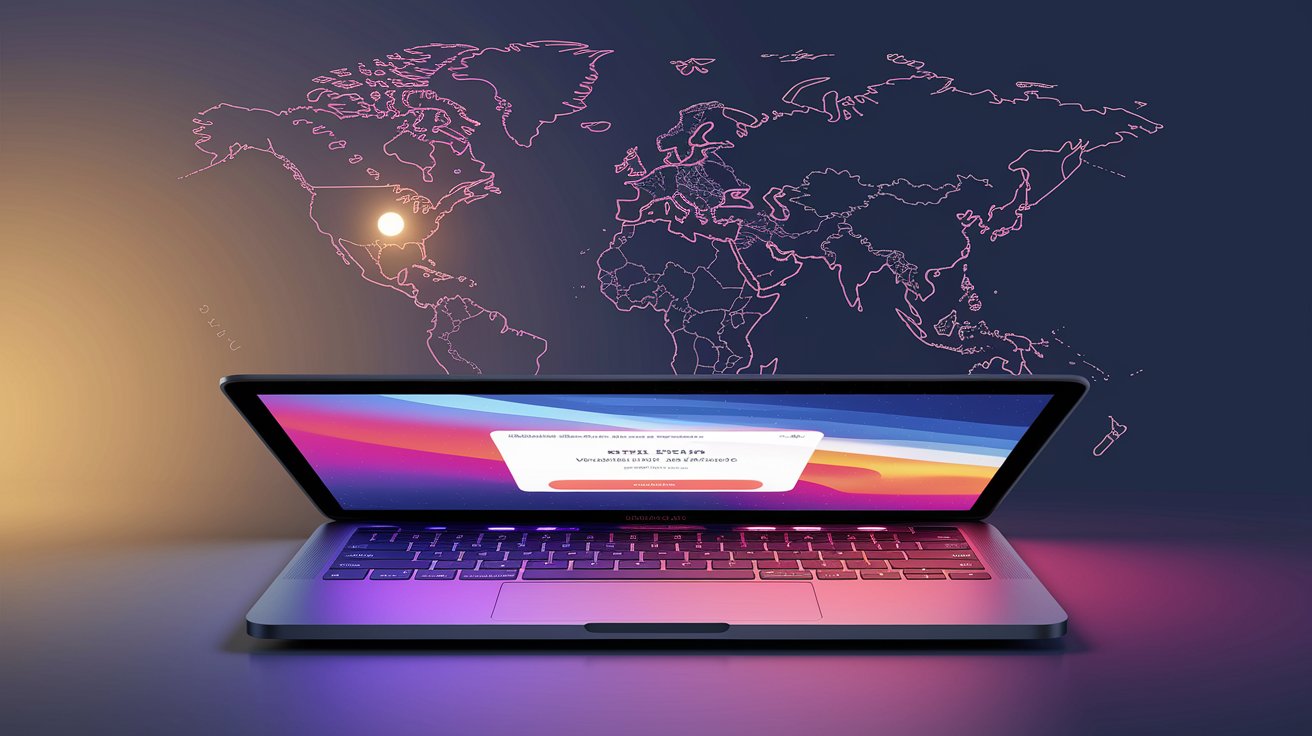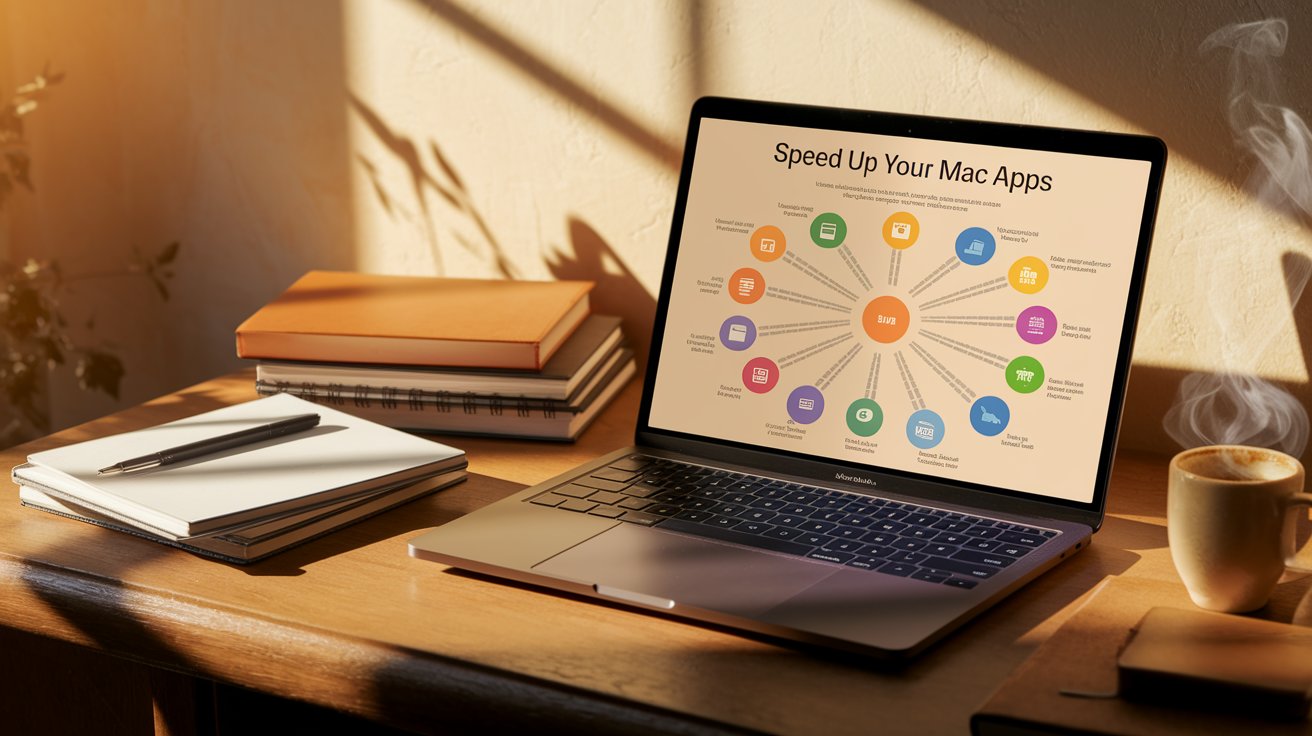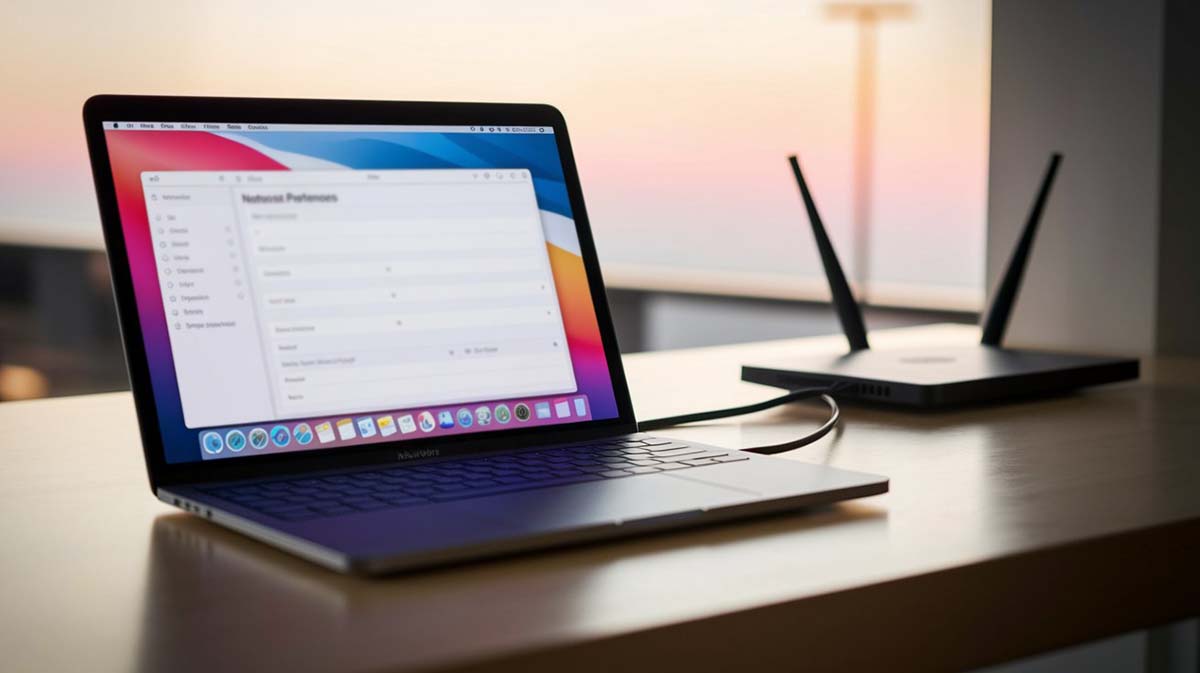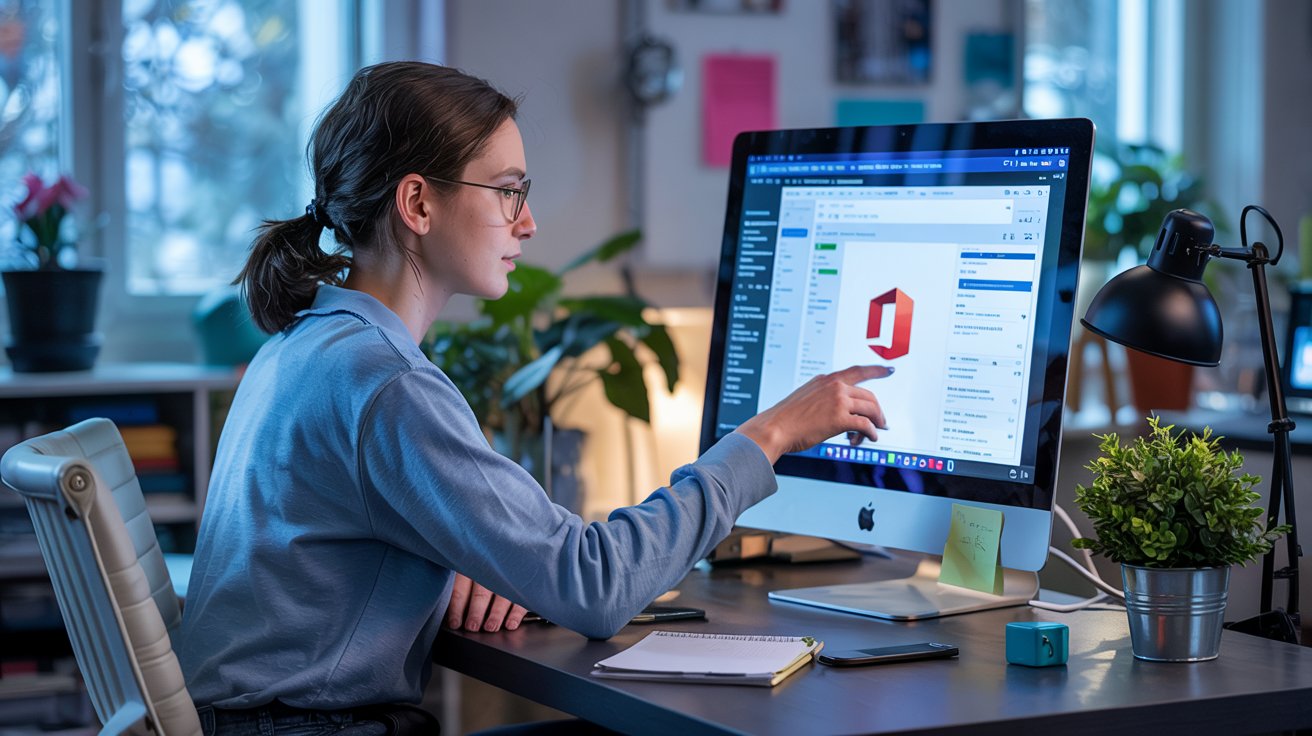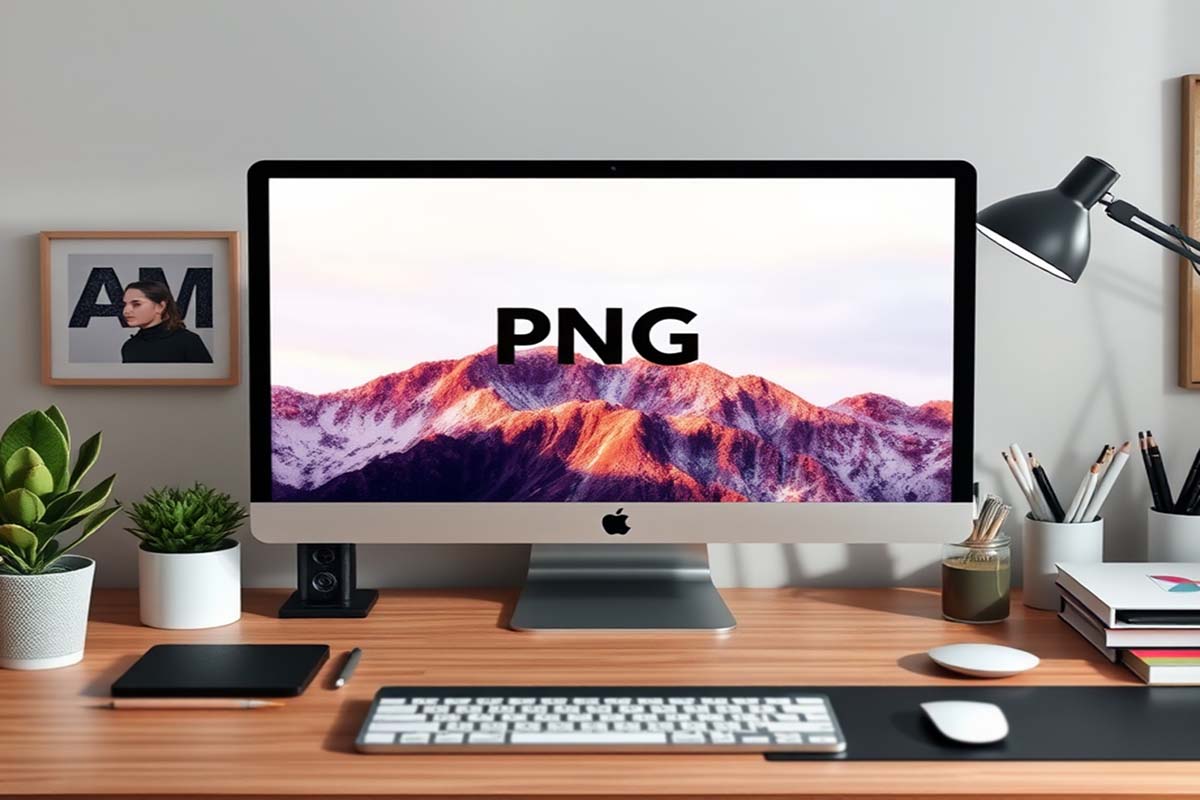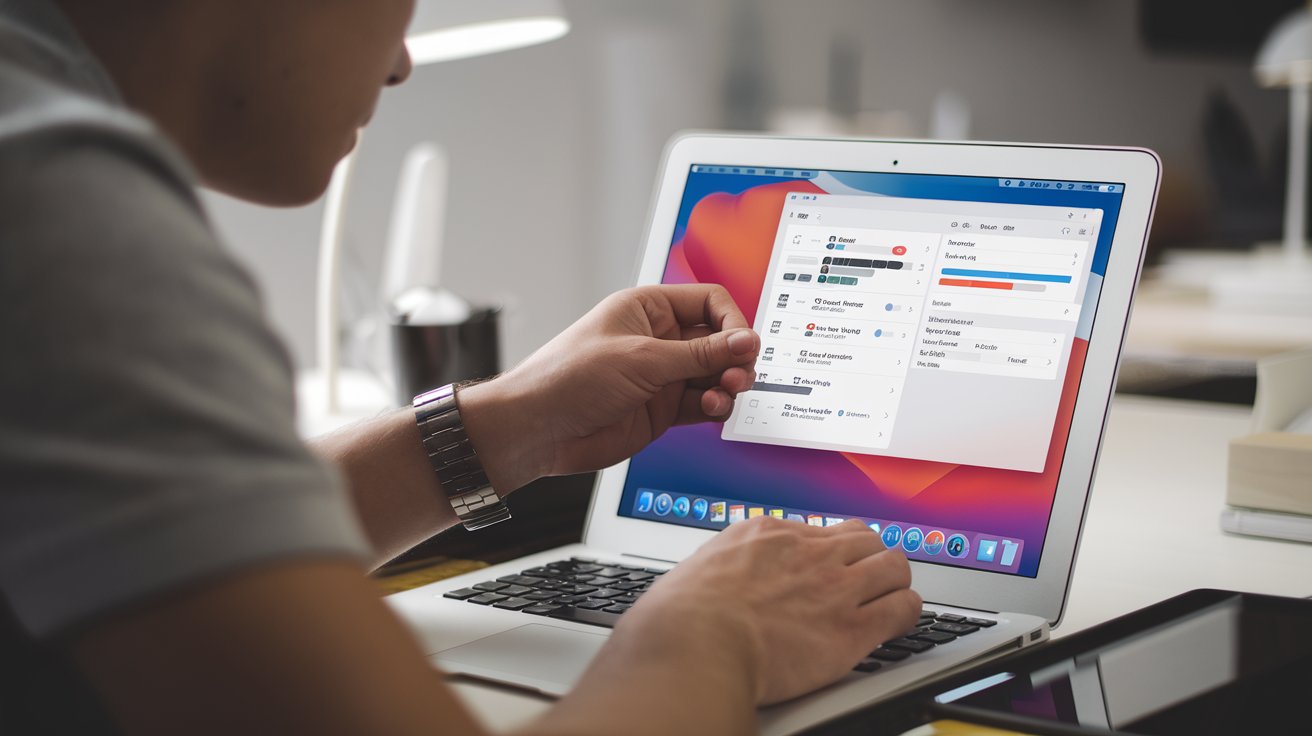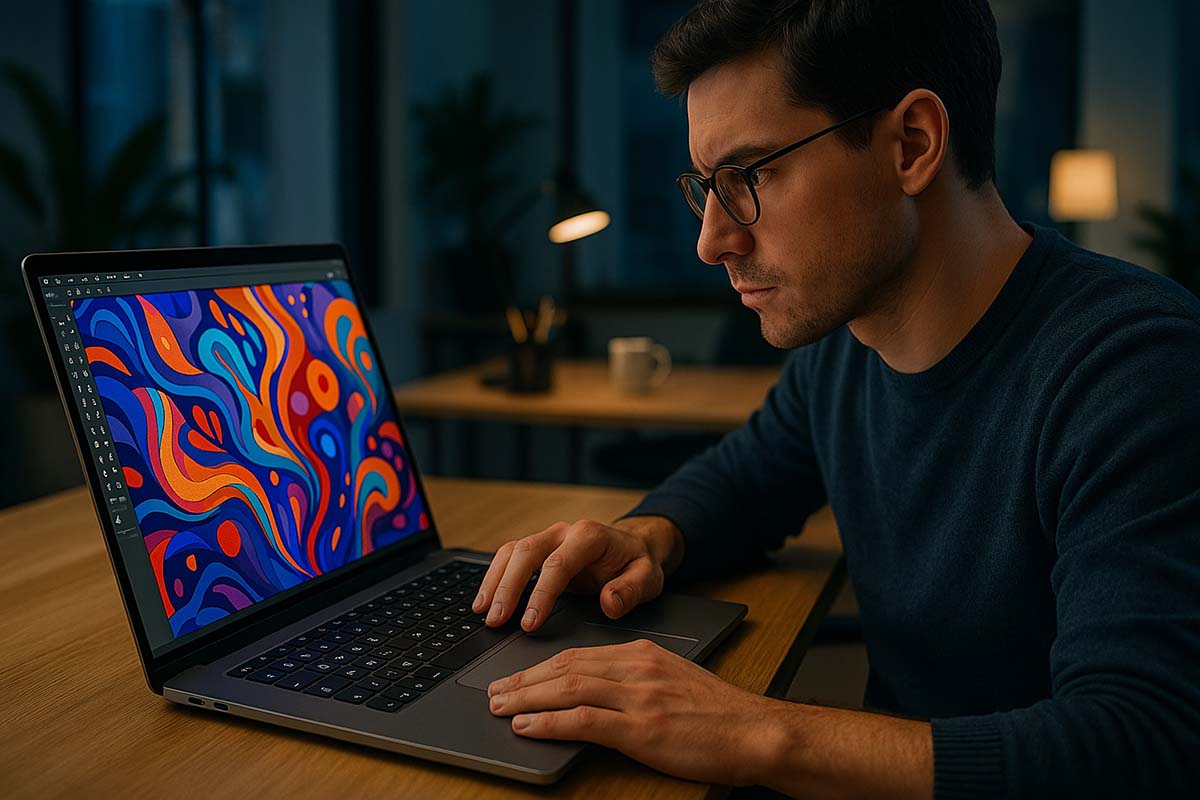Apple Software Update Schedule
Apple Software Update Schedule: A Global User’s Practical Guide
Keeping devices updated is essential for millions of Mac, iPhone, iPad, and Apple Watch users around the world. Every new release brings improvements that boost security, performance, and overall user experience. Whether you are editing videos in Tokyo, teaching remotely from São Paulo, or managing digital content, knowing when and how updates roll out ensures smooth workflows and minimizes disruptions. This article provides a practical guide to understanding Apple’s update schedule and why it matters for everyday users and businesses alike.
Key Timelines Every User Should Know
- Annual major updates. Announced during the Worldwide Developers Conference (WWDC) in early June and officially released in September (macOS typically follows in October).
- Frequent minor releases. Apple deploys “point” updates approximately every four to six weeks to address bugs and introduce smaller enhancements.
- Rapid security patches. Critical vulnerabilities are patched immediately through smaller, high-priority updates.
- Beta programs for early access. Both developer and public beta versions are released months ahead of official rollouts, allowing early adopters to test features.
Understanding this rhythm makes it easier to plan around major changes, especially when devices are critical to professional or academic activities.
Why Staying Updated Matters
Skipping updates may seem harmless, but it can lead to vulnerabilities, performance issues, and compatibility problems. New software threats emerge daily, targeting outdated systems. Devices left on older versions may run slower or lose access to key features.
For example, a graphic designer in Berlin notices sharper color management on Final Cut Pro when running the latest macOS. Meanwhile, small business owners in Lagos rely on updated security frameworks to protect customer data during online transactions. Across industries and regions, timely updates promote safety, functionality, and efficiency.
Inside Apple’s Release Cycle
Major Annual Updates
Apple introduces major updates every year, presenting new versions of iOS, iPadOS, macOS, watchOS, tvOS, and now visionOS. Typically showcased during WWDC, these updates undergo extensive beta testing through the summer months. The full versions of iOS and iPadOS arrive in September, usually aligned with the latest iPhone launch, while macOS updates follow by October.
This predictable cycle allows developers, businesses, and general users to prepare for big changes well in advance. Planning around these releases minimizes compatibility issues and helps maintain productivity.
Minor Updates and Security Fixes
After major releases, Apple consistently rolls out smaller updates called “point” updates, such as 17.0.1, 17.1, and 17.1.1. These updates bring important improvements:
Bug fixes. Addressing issues reported by users and developers, ensuring smoother operations.
Performance enhancements. Optimizing battery life, boosting graphics capabilities, and fine-tuning system behaviors.
New minor features. Sometimes new functionalities, like updated widgets or expanded Siri commands, appear between major releases.
Alongside point releases, Apple deploys Rapid Security Responses when vulnerabilities are discovered. These patches install quickly and often avoid requiring a full device reboot, minimizing downtime and inconvenience.
Beta Testing: Early Access with Caution
Beta programs offer an early glimpse into upcoming features. Two types of beta versions are typically available:
Developer Beta. Released first, these builds are rougher and intended for developers building apps or services based on new frameworks.
Public Beta. Rolled out a bit later, public betas are more polished but still experimental.
Testing on a secondary device is highly recommended. Features like expanded Apple Intelligence capabilities may be exciting, but beta software can sometimes lead to app instability or faster battery drain.
Signing up for the beta program gives tech-savvy users a valuable opportunity to provide feedback that shapes the final release, but it also demands a willingness to tolerate occasional hiccups.
Timing Matters: The Global Impact of Update Releases
Because Apple headquarters is based in California, global users experience releases at different local times. A 7 PM release in Cupertino might land at midnight in London and early morning in Tokyo. Timing affects when users and businesses should prepare for system changes.
For global IT managers, careful scheduling matters. Some organizations delay mandatory updates to ensure:
Full system backups are available
Key internal applications are tested for compatibility
Helpdesk teams are staffed to assist with potential user questions
Using Mobile Device Management (MDM) solutions like Jamf Pro or Kandji enables organizations to schedule updates intelligently, minimizing disruptions across time zones.
Business Benefits of Keeping Software Current
Enhanced Security Posture
Cyberattacks evolve constantly, making security updates crucial. Each patch closes vulnerabilities that could otherwise be exploited. Organizations in finance, healthcare, and education sectors depend on immediate patching to meet strict security standards, including GDPR and HIPAA compliance.
Optimized Performance and Feature Access
New operating system versions enable cutting-edge features in apps. Platforms like Slack, Figma, and Adobe Creative Cloud optimize performance for the latest OS builds. Devices stuck on outdated software often face sync issues, degraded speed, and missing features like Live Text recognition.
Strengthened Brand Trust
For businesses offering consumer apps, staying aligned with Apple’s release timeline shows commitment to quality and reliability. Users expect prompt updates that work smoothly on their devices, and falling behind risks damaging trust and satisfaction.
Preparing Your Device for an Update
Before installing a new update, take simple but critical precautions:
- Perform a full backup using Time Machine, iCloud, or another reliable method.
- Verify that essential apps support the new operating system version.
- Reserve enough time for installation, which can range from 30 minutes to over an hour.
- Keep your device connected to power throughout the process to avoid interruptions.
Skipping these steps may lead to complications during installation, increasing the risk of lost data or unstable system behavior.
What’s Ahead in Future Updates
Industry experts predict stronger emphasis on personal data protection, localized artificial intelligence, and seamless interoperability between devices. Features expected in upcoming iOS and macOS versions may include on-device processing that reduces dependence on cloud servers, safeguarding privacy even further.
The speed of Rapid Security Responses will likely improve too. Safari and WebKit updates have already adopted smaller, modular patch deployments, setting the stage for faster security fixes across the board.
Apple also shows commitment to extending support for older devices. Traditionally, security patches continue for at least two major OS versions after a device’s last compatible update. This approach benefits users and institutions managing older fleets of devices, such as nonprofit schools or small startups.
Monitoring Apple’s official “vintage and obsolete” device list remains a smart practice. Knowing when a device is losing support helps users plan future upgrades wisely.
Keeping Your Devices Ready for What’s Next
Mastering Apple’s update rhythm equips you to get the most out of your devices. Whether you create digital art, develop applications, manage online stores, or simply stay connected with loved ones, up-to-date software is your partner in maintaining smooth operations.
Major releases, minor patches, and security updates form the backbone of a reliable Apple experience. Staying aware of these cycles means fewer disruptions, stronger security, and a system that supports your ambitions every day.
Keeping your Mac, iPhone, or iPad current ensures that your digital life runs faster, safer, and more reliably—today and into the future.