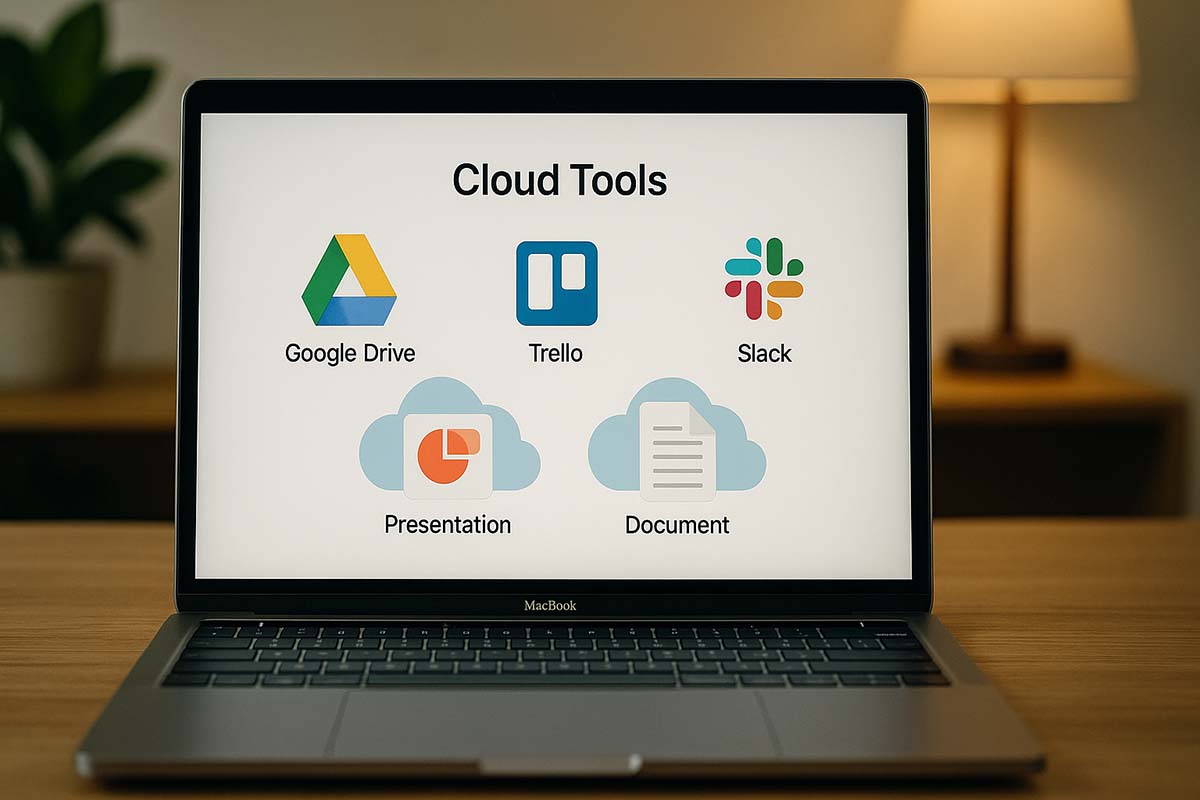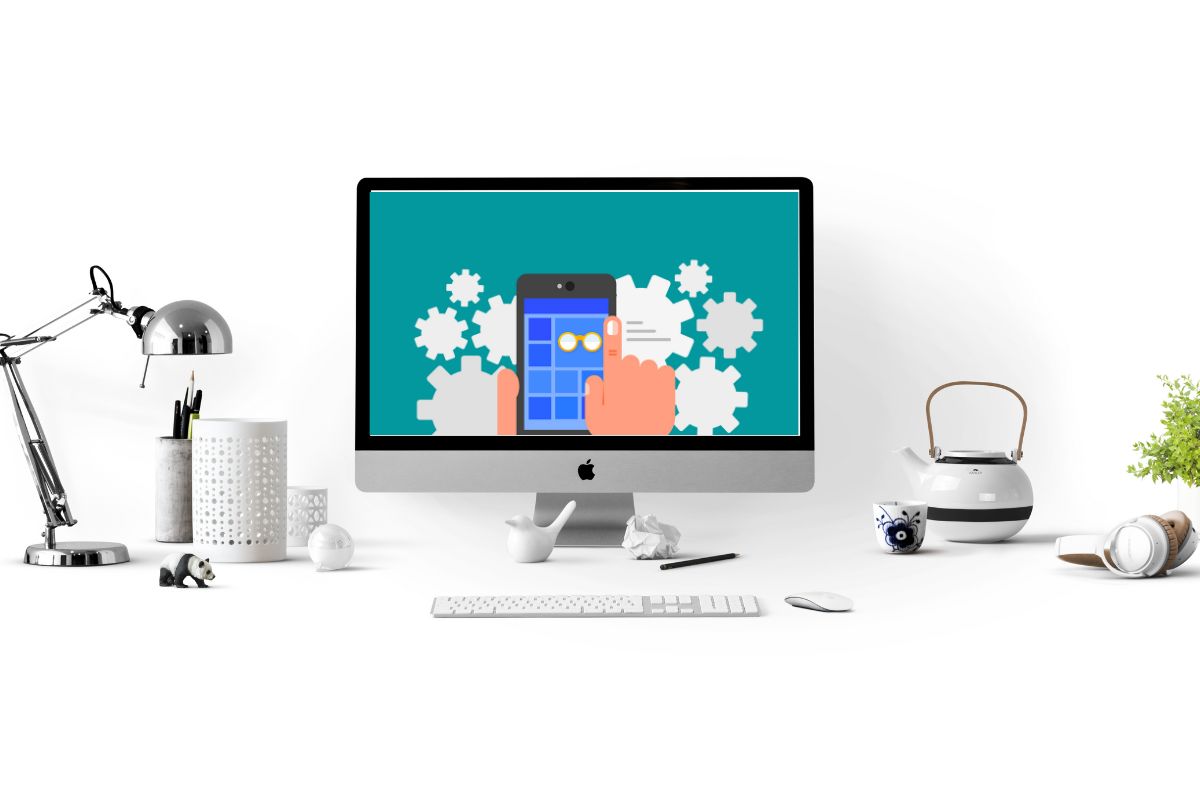Comparison of Mac Keyboard Options
Choosing the Right Mac Keyboard: Comparing the Best Options
The Right Fit for Every User
Each Mac user has unique needs. Some prefer silent keys for office work, while others enjoy the tactile feel of mechanical switches. This guide looks at the most popular Mac-compatible keyboards, from Apple’s official Magic Keyboard to third-party mechanical and ergonomic models.
We’ll examine performance, durability, typing experience, and connectivity to help you decide which keyboard suits your workflow and budget best.
The Role of a Good Keyboard in Remote and Hybrid Work
As more people work from home or travel while staying connected, the keyboard becomes a crucial tool. While some tasks can be done with a trackpad or voice control, typing remains a core activity. Whether coding or editing subtitles, a responsive keyboard improves productivity and comfort.
Common Types of Mac-Compatible Keyboards
The market offers a wide variety of keyboard types. Each one brings distinct advantages, and it helps to understand how they differ.
Apple Magic Keyboard (Standard)
This is Apple’s most recognized model. It’s lightweight with a low-profile scissor switch. It connects via Bluetooth, boasts long battery life, and integrates smoothly with macOS, including full support for function keys.
Magic Keyboard with Numeric Keypad
For those working in finance or with spreadsheets, having a numeric keypad makes fast data entry easier. This version maintains the slim design of the standard model but adds 18 extra keys for numbers and shortcuts.
Magic Keyboard with Touch ID
Available for Apple Silicon Macs, this version includes a fingerprint sensor. It allows for secure unlocking and purchases using Apple Pay. Though priced higher, it’s a smart option for users who prioritize privacy and convenience.
Third-Party Mechanical Keyboards
Popular models like the Keychron K2, K4, and Logitech MX Mechanical Mini for Mac have gained a strong following. These keyboards typically offer:
- Replaceable switches so you can choose linear, tactile, or clicky styles.
- RGB lighting with customizable keycap colors.
- Multi-device pairing that works with Mac, Windows, or tablets at the push of a button.
- Solid build quality using aluminum or ABS plastic, depending on the model.
Choosing the right switch type is important. If you like soft keystrokes or audible clicks, try sample units or key testers before buying.
Low-Profile Mechanical Options
For those who prefer a short key travel but want to keep the mechanical feel, models like the Keychron K3 Pro or Logitech MX Mechanical are great picks. These thinner boards are easier to carry to coffee shops or coworking spaces.
Ergonomic Keyboards
More professionals now use split or curved layouts like the Logitech Ergo K860 or Kinesis Freestyle2 Blue. These help reduce wrist and shoulder strain. If you type for long hours daily, consider testing one in a store to see if it suits your posture and typing style.
Portable and Foldable Models
For users on the move or those who give client presentations, ultra-slim models like the Logitech Keys-To-Go and iClever BK08 are practical. They’re thinner than a pen and fit in small pouches. However, the trade-off is reduced key travel and smaller layout, which may require a bit of adjustment.
Key Factors to Consider When Choosing
Each user has different priorities. Here are the most common features worth evaluating:
Typing Feel and Switch Type
The scissor switches on Apple’s Magic Keyboard are quiet with even pressure. If you prefer deeper tactile feedback, mechanical switches may be a better fit. For office use, many prefer linear red switches for their quiet response. Brown switches offer a middle ground between tactile feedback and reduced noise.
Layout and Size
Do you need a full-size, tenkeyless, or 60% keyboard? Smaller boards save desk space and offer more room for your mouse, but often remove dedicated arrow keys and function rows. If number entry is part of your routine, consider full-size or 75% layouts with compressed arrow clusters.
Connectivity and Battery
Most modern keyboards come with Bluetooth 5.0 or newer, offering stable connections up to 10 meters. Look for models that can last over a week on a single charge. Some even support USB-C passthrough for wired mode when you’re running low on battery.
Backlight Functionality
If you often work in low light, adjustable backlighting is helpful. Just be aware that it consumes battery. Mechanical keyboards usually let you control brightness or turn off the lights during the day.
Software Compatibility with macOS
Logitech’s Options+ and Keychron’s QMK/VIA software provide customization tools like macros and profile switching. Having the right driver ensures that function keys such as volume and brightness work as expected.
Best Picks by Usage Type
For Writers and Content Creators
These users benefit from quiet and consistent keystrokes. Magic Keyboard or Logitech MX Keys for Mac fit well. Both offer just the right amount of key travel to reduce finger fatigue during long typing sessions.
For Programmers
Tenkeyless mechanical boards are often preferred for their compact footprint. A hot-swappable switch layout helps tailor the feel to personal preference. South-facing RGB lighting avoids issues with certain keycap profiles.
For Gamers
Linear switches like Gateron Red or Kailh Box Red are popular due to their fast actuation. Choose a board with N-key rollover and anti-ghosting to ensure every keystroke registers, especially in FPS or rhythm games.
For Remote Workers and Travelers
Portable keyboards fit neatly in a pouch and connect easily to iPads or phones. If you switch devices often, pick a model that supports multiple Bluetooth profiles for quick toggling.
Quick Look: Pros and Cons
- Magic Keyboard: Slim and quiet, but lacks deep tactile feedback.
- Mechanical Options: Offers satisfying feel and switch variety, though bulkier and louder.
- Ergonomic Designs: Reduces strain, but often pricier and takes time to adjust to.
- Portable Boards: Easy to carry, limited key travel and tighter layouts.
Experiences from Different Countries
In Berlin, a freelance editor relies on the Magic Keyboard with Numeric Keypad for quick spreadsheet entry. In São Paulo, a developer codes with a Keychron K2 V2 using brown switches and double-shot PBT caps. Over in Sydney, a UX designer frequently travels with a Logitech Keys-To-Go and iPad Pro to sketch on trains. These stories reflect one truth: the best keyboard is one that supports your unique workflow.
Maintenance and Care Tips
Regular upkeep can extend your keyboard’s lifespan by up to 30%. Clean the surface weekly using canned air. If you use a mechanical keyboard, you can apply contact cleaner to the switches to avoid double-typing issues. Swapping out keycap stems can also help maintain typing quality over time.
Trends in Keyboard Technology
Hall-effect switches, which use magnets for precise input, are gaining popularity. Brands like Wooting and SteelSeries have adopted this technology. Meanwhile, low-power Bluetooth LE Audio is making its way into newer boards, improving battery life. Both trends are expected to become standard in the next two years.
Simple Guide to Making the Best Choice
Begin by thinking about your daily routine. If your job involves mostly typing documents, consider a quiet, comfortable keyboard. If you spend time gaming or writing code, try a mechanical model that offers strong feedback. If you care about posture and hand health, explore split designs with wrist support.
Budget options are available starting from around 60 USD. There’s no need to overspend on features you won’t use regularly.
Final Thoughts Before You Buy
Focus on comfort and workflow compatibility when selecting your Mac keyboard. The right mix of layout, switch type, and connectivity can make typing more enjoyable and efficient, day after day.