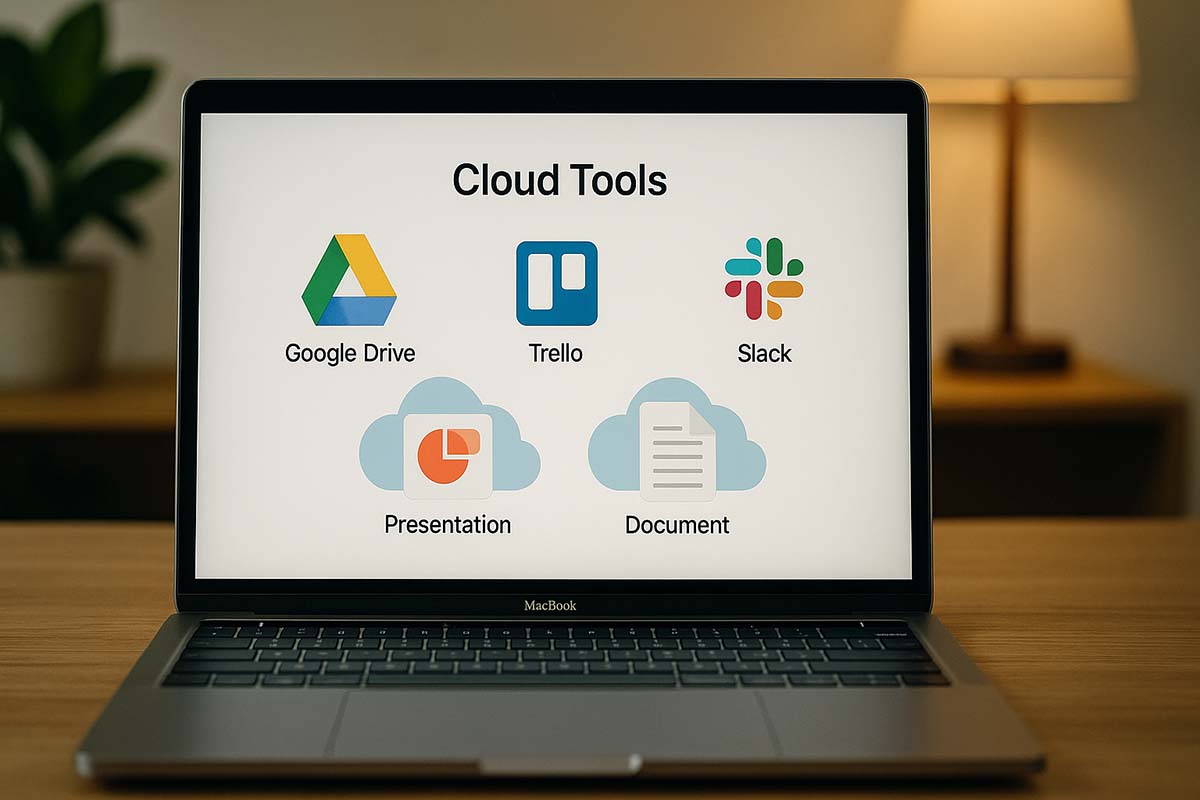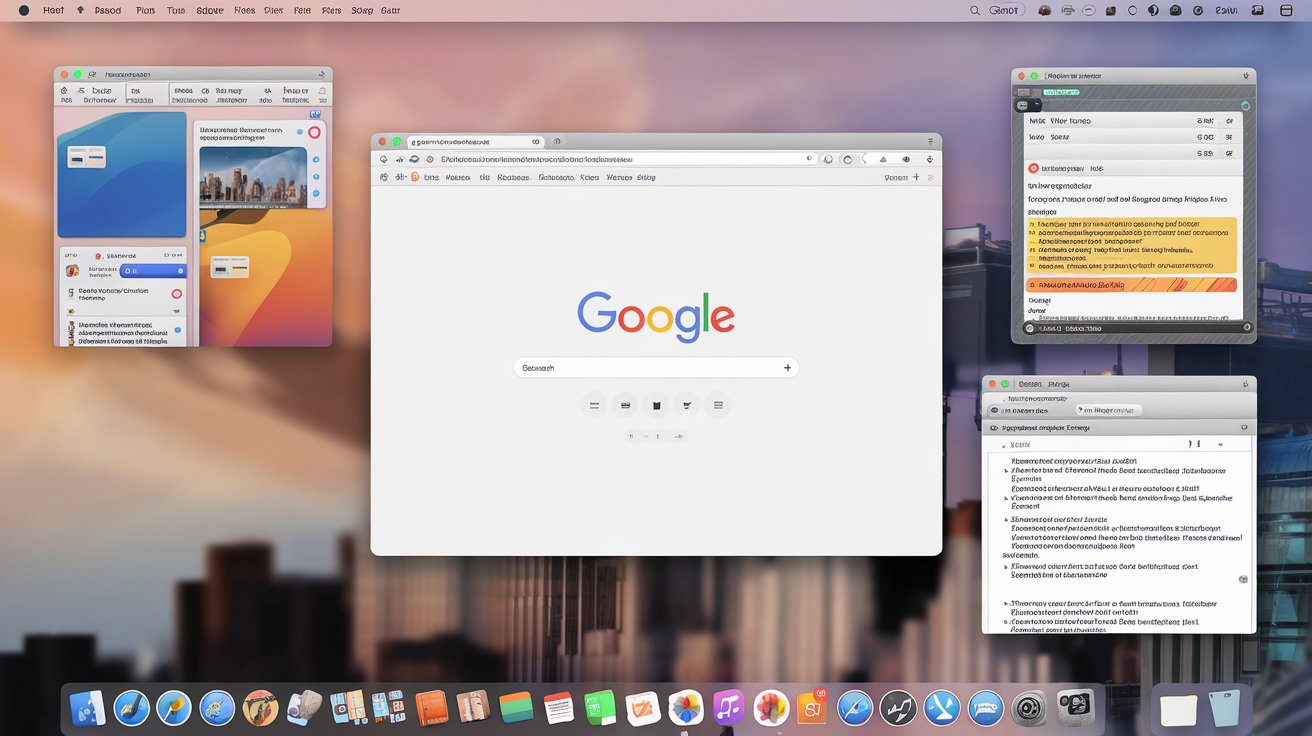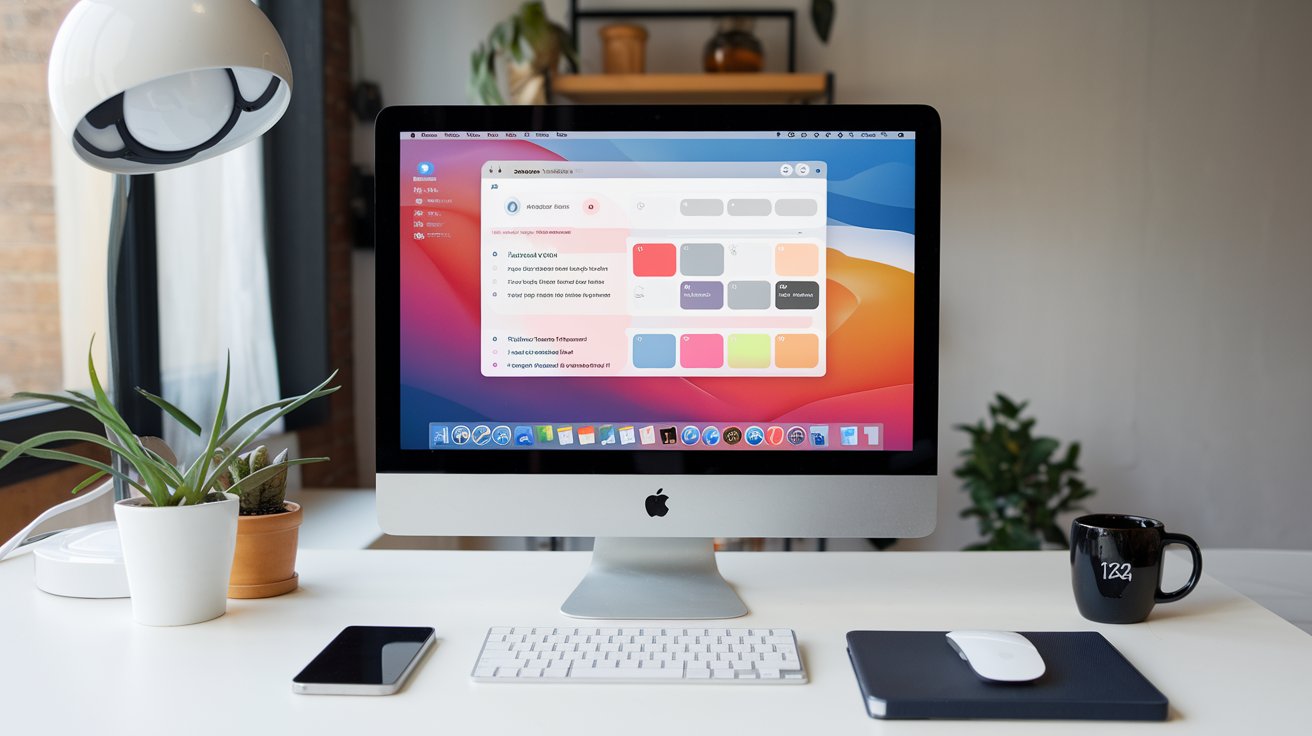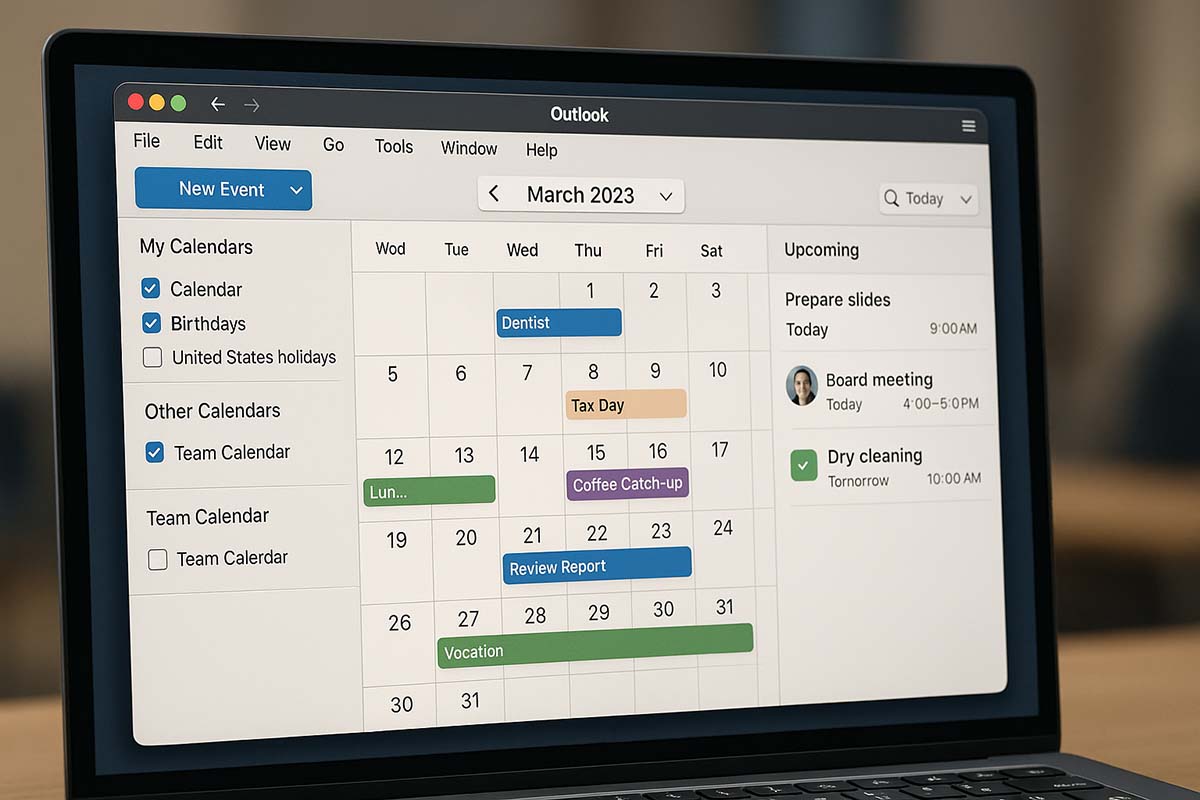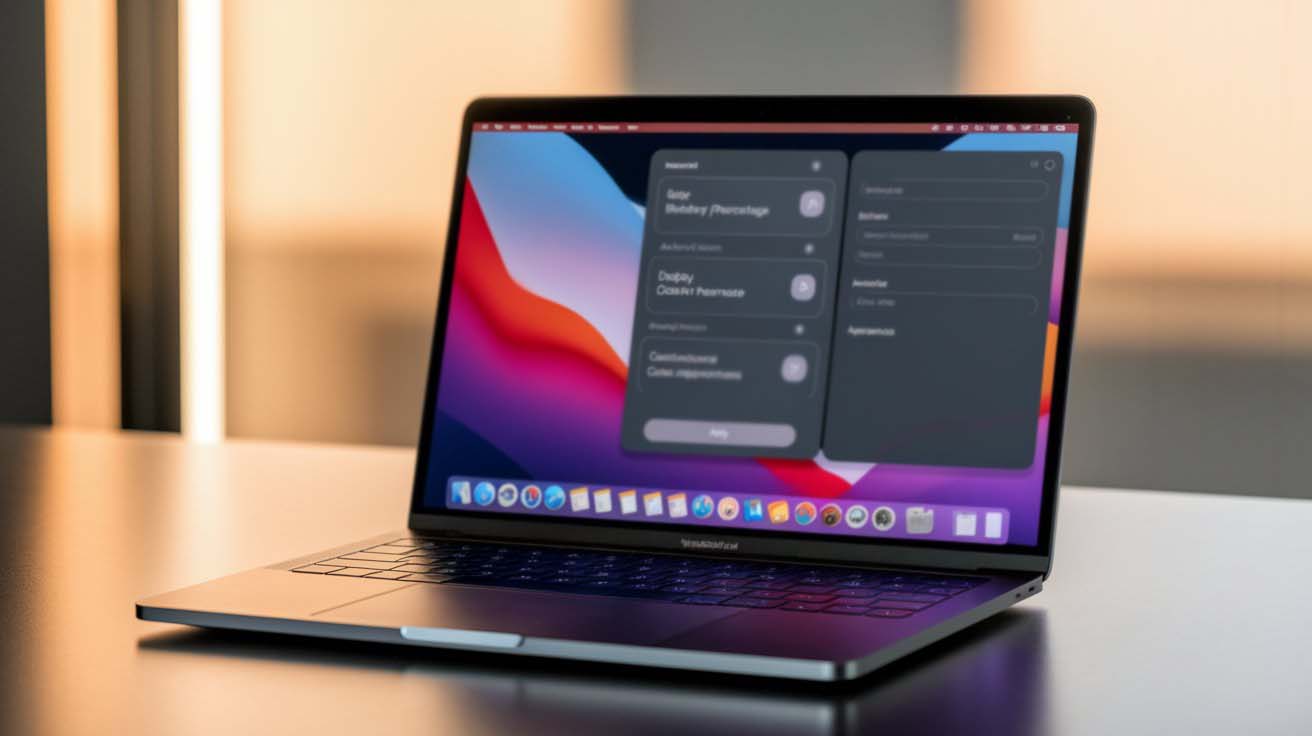Using Final Cut Pro for Video Editing on Mac
Why Final Cut Pro Matters for Video Editing on Mac
More and more individuals today aim to create engaging videos, whether for personal projects or business use. Mac users, in particular, benefit from having access to a reliable tool that helps turn raw footage into polished content. Final Cut Pro stands out as a trusted application for achieving that professional touch without spending months learning how to use it.
Whether you’re producing content for YouTube, social media, or corporate presentations, understanding how Final Cut Pro works will make your editing process smoother and more efficient.
Key Highlights
• How Final Cut Pro improves your editing flow
• Features that make a difference in output quality
• Tips for working faster and staying organized
What Makes Final Cut Pro Stand Out
Final Cut Pro was built specifically for macOS, making it a natural fit for Mac users who want speed, power, and seamless integration. Unlike some editing tools that feel clunky or overloaded, Final Cut Pro remains lightweight while still offering robust capabilities.
Performance Benefits
One reason professionals prefer Final Cut Pro is its use of Metal, Apple’s graphics framework. This allows rendering tasks to run smoothly and take advantage of Mac hardware, especially Apple silicon chips. Even large 4K projects can be edited with minimal lag.
Interface That Feels Natural
The layout is clean and user-friendly. The timeline is magnetic, the media library is easy to manage, and tools are accessible without needing to search through layers of menus. You can focus more on creativity and less on figuring out how the software works.
Steps to Import Footage Efficiently
Before starting any project, the first task is to bring in your video, audio, and image files.
Launch Final Cut Pro and select “Import Media.”
Browse the folder that contains your footage.
Choose the files you need and either drag them into your library or hit “Import Selected.”
If you plan to handle lots of footage, use keywords and metadata tagging from the beginning. This way, you can easily group similar files together for faster access.
Features That Improve Workflow
Magnetic Timeline
This feature helps avoid gaps in the timeline. When you move one clip, others shift to maintain alignment. It eliminates the need for constant manual adjustments.
Powerful Color Tools
The built-in Color Wheels and Curves provide excellent control over how your video looks. Adjusting brightness, contrast, shadows, and highlights can bring your footage to life. Whether you’re correcting bad lighting or aiming for a cinematic feel, these tools are up to the task.
Multicam Support
Editing scenes from multiple angles? Final Cut Pro makes it easy to sync video from different cameras. You can cut between shots with just a few clicks, creating dynamic edits quickly.
Audio Adjustments
The Audio Inspector panel allows you to adjust individual tracks, apply background noise reduction, and balance dialogue with background music.
Best Practices for a Cleaner Workflow
Media Organization
Organize your files from the start. Label your footage clearly, sort them by category, and use folders or smart collections. You’ll spend less time searching and more time editing.
Use of Proxy Files
If your computer slows down due to high-resolution video, generate proxy versions. These are lower-quality copies you can edit easily. When ready to export, Final Cut Pro switches back to the original files for best quality.
Get Comfortable with Shortcuts
Learning keyboard shortcuts boosts your editing speed. Some helpful ones include:
Command+B: Split clip
Command+Z: Undo
Command+Shift+E: Export
Option+W: Insert gap
Memorizing a few can save hours over time.
Key Editing Tools to Know
- Blade Tool (B): Splits your clip exactly where needed.
- Select Tool (A): Use to move, select, or trim clips.
- Zoom Tool (Z): Get closer to your clips on the timeline to edit with precision.
- Trim Tool (T): Fine-tune start and end points without deleting clips.
Working with Audio and Music
Great visuals need great sound. Here’s how to improve your audio editing:
Bring in Your Audio Files: Just like video, audio can be dragged into your project.
Adjust Levels: Use the Audio Inspector to tweak volume, remove background hiss, and smooth transitions.
Add Background Music: Choose royalty-free tracks and layer them carefully. Keep voiceovers clear by lowering music during speaking parts.
Sound Effects: Little details like clicks, page turns, or ambient sounds can give your video a more immersive experience.
Creative Enhancements
Motion Titles and Templates
Final Cut Pro includes pre-built templates for titles, lower thirds, and animated graphics. These can be customized to fit your style. Choose a font, set the duration, and tweak animations easily.
Transitions Between Scenes
Transitions help make your content feel connected. Apply them between clips using drag-and-drop. Smooth options like Cross Dissolve work well for interviews, while Slide adds a touch of flair for faster-paced content.
Visual Effects
Effects such as blur, glow, noise, or light rays are included. You can stack effects and adjust their parameters for just the right touch.
How to Export Like a Pro
Once your video is finished:
Click Share in the toolbar.
Select the output format you need—whether it’s for Apple devices, YouTube, or a custom preset.
Set your resolution (1080p is standard for online content).
Choose file destination and name your project.
Click Save and wait for the render.
Pay close attention to settings like frame rate and compression to maintain video quality.
How It Compares to Other Editors
- Final Cut Pro: Mac-optimized, faster rendering, user-friendly interface.
- Adobe Premiere Pro: More plugin support, widely used in cross-platform environments.
- DaVinci Resolve: Known for advanced color tools, available in a free version too.
If you’re working on a Mac, Final Cut Pro delivers smooth performance with minimal setup. It’s a solid option whether you’re editing your first video or working on a large-scale production.
Helpful Tips from Professionals
To make the most of your experience:
Spend time watching tutorial videos from expert creators.
Use forums to ask questions or read about real-world challenges.
Back up your project files regularly. Use external drives or a reliable cloud service.
Avoid unlicensed media. Stick to legitimate libraries for music and video assets.
Improving your skills takes time, but each project builds your confidence and results.
Final Cut Pro offers dependable tools to help you produce high-quality videos on your Mac. With features designed for speed, precision, and creative control, it enables users to focus on storytelling. Whether you’re building a brand or creating videos for fun, this editor provides what you need to create content that looks polished and performs well on various platforms.
Keep learning, keep experimenting, and keep creating. Every new project brings new lessons—and Final Cut Pro is built to grow with you.