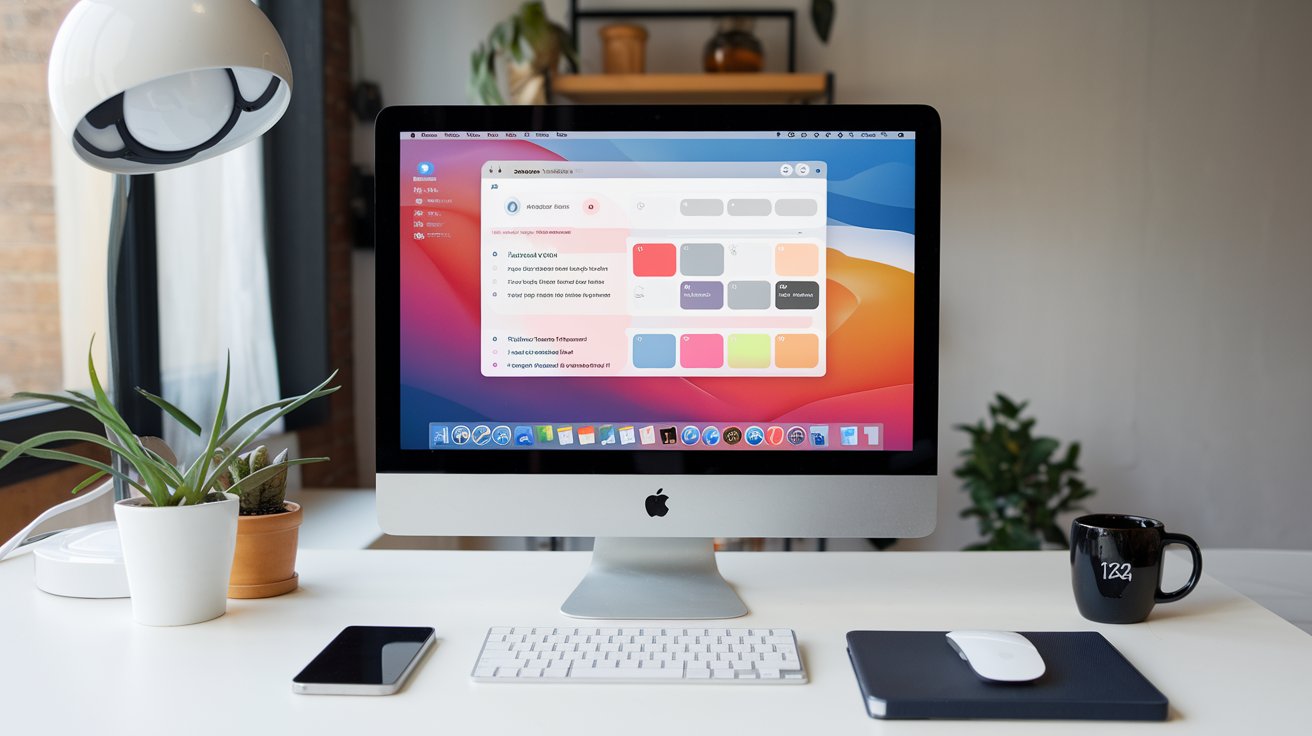Managing Startup Items on Mac
Manage Startup Items on Mac for a Faster Boot
Whether you’re editing videos, handling client data, or managing schedules, a Mac that boots up slowly can disrupt your entire flow. Over time, programs tend to accumulate in the startup queue without users even realizing it. This causes delays that eat into your productivity, especially during tight mornings. Fortunately, there are proven ways to manage startup items that can bring back the speed and responsiveness your Mac once had.
In This Guide
• How startup apps influence performance
• Steps to view and adjust login items
• Third-party tools to control what runs at boot
• Smart tips to maintain startup speed every day
Why Startup Items Matter in Daily Work
Each time your Mac turns on, certain apps begin running immediately. These can range from essential tools like antivirus software and password managers to cloud sync platforms and messaging apps. While some of these are useful, others might be outdated or unnecessary. When too many launch at once, it causes the system to slow down, and boot time increases.
Think of a web designer in London. She noticed her MacBook took nearly a minute to become usable after startup. After checking her login items, she found five apps loading by default, three of which she no longer needed. Removing them shaved nearly 40 seconds off her boot time.
Checking What Starts Automatically
You can find out what applications are launching automatically by following these steps:
- Click on the Apple logo and choose System Preferences.
- Navigate to Users & Groups.
- Select your user account, then go to the Login Items tab.
This section displays the apps set to start each time you log in. Some might be familiar, while others may be leftover from apps you’ve uninstalled. If an entry looks suspicious or outdated, it’s worth investigating further.
Adding or Removing Items From Startup
Adjusting startup items is straightforward. Follow these instructions:
To add a new item:
- Click the plus button beneath the list.
- Browse for the app you want to add and click Add.
To remove an item:
- Select the app from the list.
- Click the minus button to delete it from startup.
As a general rule, keep only essential items like security software or communication tools. Every removed app reduces memory usage and allows your system to focus on launching faster.
Tools That Offer More Control
For those looking for deeper management, third-party applications offer features that macOS does not provide by default:
- CleanMyMac X – This tool includes a startup manager and highlights apps, login agents, and launch daemons. You can toggle items off without deleting them.
- App Tamer – Ideal for controlling background CPU usage. If you want certain apps to pause during idle time, this utility helps extend battery life and improve startup speed.
- Lingon X – More advanced users can use it to create or manage scripts that run at login. It’s helpful for automated tasks like syncing folders or launching specific workflows.
Many small businesses in Asia use Lingon X to automate boot-time tasks. For example, a tech consultant in Singapore set up a script that opens analytics reports automatically upon login, saving him several clicks each day.
Practical Tips to Keep Your Mac Fast
Even without advanced software, these small steps go a long way:
- Update macOS and applications regularly to reduce compatibility issues.
- Check login items monthly to keep the list relevant.
- Use solid-state drives (SSD) if you haven’t already—they reduce boot times dramatically.
- Clear your browser and system cache at least once a week.
Clean systems not only start faster but also avoid unexpected crashes or freeze-ups during work sessions.
Common Startup Problems and Fixes
Mac Freezes During Boot
This is usually due to outdated or conflicting startup items. Disable all entries temporarily, then re-enable them one by one to identify the culprit.
Startup Item Won’t Go Away
Sometimes, uninstalled apps leave background processes. Use CleanMyMac X or the Terminal to remove hidden launch agents.
Apps Launch Without Being in Login Items
Check if the app has a preference setting that allows it to launch on boot. Disable it from within the app itself.
User Story: Content Creator in Argentina
A filmmaker based in Buenos Aires used Dropbox, Google Drive, and OneDrive—all syncing large media files at boot. After disabling all but one, he reported that his iMac now starts 50% faster. This gave him more editing time during peak creative hours.
Why Routine Checks Help
Applications often update and enable new services during installation. What wasn’t on your startup list last week might suddenly appear today. That’s why making it a habit to inspect login items once a month can help prevent slowdowns. It’s like cleaning out a closet—frequent checks keep things neat.
Advice for Small Business Owners
In retail and service industries, teams often share devices. When each team member adds apps to startup, boot time increases. One café in Berlin resolved this by assigning one administrator account responsible for managing startup settings across all shared devices. It kept their systems lean and responsive even during busy mornings.
Optimizing Sync Behavior
Syncing large folders at startup can be a performance drain. Cloud tools like iCloud, OneDrive, or Dropbox offer manual sync settings. Instead of launching these tools immediately, consider starting them once your main tasks are completed.
Hidden Startup Culprits
A sales manager in Dubai shared that his device always loaded a virtual meeting app with screen sharing tools and custom backgrounds. He didn’t even realize it until his Mac took longer to reach the desktop. Disabling it from the login list saved him minutes each morning and helped reduce boot-time crashes.
Prevent Future Slowdowns
Keep your startup item list simple. Remove old tools, test new ones cautiously, and review your system regularly. This small habit ensures your Mac works with you, not against you.
Preparing for What’s Ahead
Even with Apple’s newer chip architecture promising faster performance, manually managing startup processes will always give users better command of their machines. It’s the balance between system automation and personal control that delivers the best experience.
Installation Reminders
When adding new software, read the install prompts carefully. Many apps auto-check the “launch at login” box. If you don’t need it at boot, uncheck it right away.
What Matters Most
From creative work to business reporting, a smooth startup process sets the tone for the rest of your day. Whether it’s cutting five seconds or a full minute, every improvement counts. Don’t underestimate the value of taking control of what starts with your Mac.
Once you get into the habit of auditing your login items and trimming unnecessary apps, you’ll find your computer feels faster, your workflow starts stronger, and your daily routine runs more smoothly. It’s a small step that brings consistent results.