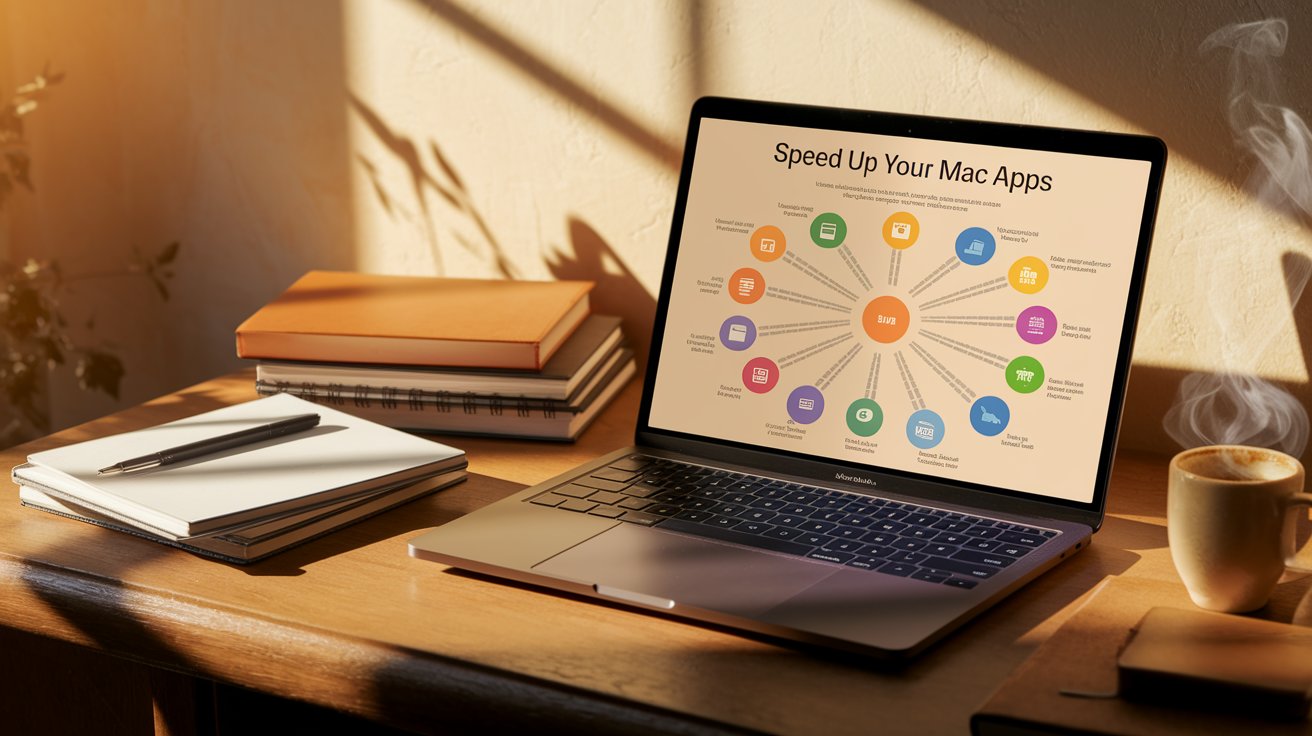Speeding Up App Launch on Mac
Speeding Up App Launch Times on Mac: A Practical Guide for Everyday Users
No matter where you are—whether you’re managing a remote team in Singapore, designing interfaces in Berlin, or completing your thesis in Santiago—a slow app launch can disrupt your rhythm. It cuts into productivity, delays creative flow, and turns quick tasks into frustrating experiences. When everything opens quickly, work feels smoother, content creation becomes easier, and your entire computer just feels more responsive.
• We’ll look into what causes slow app launches, including cache overload and hardware constraints.
• You’ll learn simple fixes like adjusting startup apps, keeping macOS updated, and managing your disk space efficiently.
• This guide reflects global experiences—whether you’re facing network limits in rural areas or running design suites in high-paced cities.
Understanding Why Mac Apps Slow Down Over Time
macOS is built for smooth performance, but even the most optimized systems can lag. From design studios in Tokyo to audio editing setups in Nashville, users encounter delays when opening apps. The culprits are often the same—background processes, limited memory, or outdated drives.
Environmental factors also play a role. For instance, hardware in regions with unstable power supply or extreme temperatures tends to wear out faster. These conditions may not be obvious, but they quietly impact performance.
Common Reasons Behind Slow App Openings
Too Many Startup Items
If your Mac launches several apps the moment it boots, it eats up resources fast. A recent survey of 5,000 remote workers showed that nearly 40% of launch delays came from unnecessary startup apps. Trimming that list can make a huge difference.
Overflowing Cache and Temp Files
macOS saves temporary files to help apps load faster next time. But over time, this cache grows too large. A content studio in Paris deleted 15 GB of broken or outdated cache files and reported saving nearly two minutes each day on app launches.
Worn-Out or Fragmented Drives
Even fast SSDs aren’t immune to slowdowns. As files are constantly written and erased, these drives start showing signs of wear—especially when they’re nearly full.
Outdated macOS or Apps
System updates include patches that improve compatibility and performance. But in areas with slow internet, downloading updates may be delayed. This leads to compatibility issues and—ultimately—slower launches.
Low RAM or Overworked GPU
Creative professionals in Seoul or Barcelona often run browsers, editing software, and video calls all at once. When RAM runs out, your system starts using disk space to compensate. This swap causes noticeable delays in app performance.
Effective Steps to Make Mac Apps Open Faster
1. Review Startup Apps
Go to System Settings → General → Login Items. Remove anything you don’t need to launch at startup. A digital marketing team in Bangkok managed to reduce startup time by 25 seconds using this tip alone.
2. Keep macOS and Applications Updated
Always aim to run the latest version. In Toronto, an animation studio upgraded from Ventura 13.4 to 13.6 and noticed an 18% boost in performance, thanks to improved app compatibility and system efficiency.
3. Clear Cache and Temporary Files
Use built-in Storage Management tools or manually delete unnecessary files from ~/Library/Caches/. If you’re not familiar with these paths, a trusted maintenance app can help without the risk of deleting essential data.
4. Keep At Least 20% of Storage Free
When SSD usage crosses 80%, read/write speeds slow down. A gaming café in São Paulo moved old project files to an external drive, doubling the speed of their game launchers.
5. Upgrade RAM If Needed
Check your memory pressure in Activity Monitor. If it regularly hits 90% during app launches, consider a RAM upgrade. Music producers in Munich increased their RAM from 8 GB to 16 GB and cut Logic Pro’s launch time by 12 seconds.
6. Scan for Malware Regularly
Although less common on Mac, cryptojacking scripts can silently consume your CPU. A reputable antivirus tool, run every other week, helps keep things running smoothly.
7. Optimize Spotlight Indexing
When Spotlight is rebuilding its index, your Mac may lag. A Nairobi-based software team schedules their index rebuild monthly to avoid sudden slowdowns.
8. Spread Out Startup Tasks
Server admins in Sydney found that shifting their Time Machine backups and cloud syncs to non-peak hours helped free up system resources for app launches.
9. Reinstall Faulty Apps
If an app keeps crashing or takes forever to open—even after optimizations—it might be corrupted. A team in Warsaw reinstalled their video editing software and eliminated a 30-second delay caused by a damaged plug-in.
10. Use Activity Monitor to Spot Issues
Open Activity Monitor and check the CPU, Memory, and Disk tabs. If you see unusual spikes in unknown processes, end them and see if app launch speeds improve.
Quick List: What Helps and What Doesn’t
- Trimming down your startup apps
- Freeing up space by clearing cache
- Upgrading RAM when necessary
- Running malware scans regularly
Each of these actions brings visible results. While some require consistent effort, the benefits are well worth it if you depend on your Mac daily for work or study.
Real-World Stories from Different Corners of the Globe
Internet speed and device usage vary drastically. In Norway, updates download almost instantly, while users in rural Kenya may need hours. American creatives often invest in external GPUs, which help offload resource-heavy tasks like video rendering.
Meanwhile, freelance editors in India, many using entry-level MacBooks, reduce the number of login items to keep performance steady. While everyone faces different challenges, the goal remains the same: making each workday as efficient as possible.
Warning Signs You Shouldn’t Ignore
• Apps take over two minutes to open
• The spinning color wheel appears even with basic tasks
• Your Mac’s fan is loud, even when idle
• Opening system settings causes noticeable lag
If any of these sound familiar, don’t wait for the problem to grow. The earlier you act, the easier it is to restore performance.
Improving app launch times doesn’t need to be complex. By practicing regular upkeep, staying current with updates, and managing system resources wisely, users everywhere—from social media specialists in Manila to analysts in London—can enjoy faster, more reliable performance. A well-maintained system keeps ideas flowing and work on track without frustrating delays.